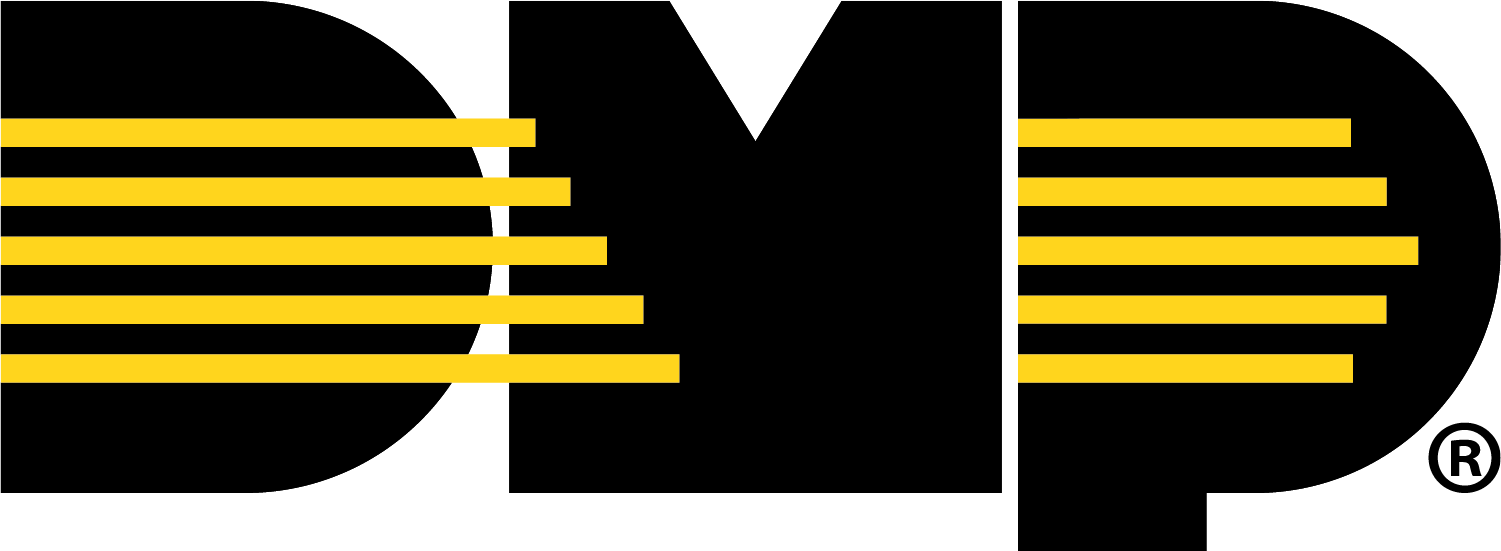Activate the XV Gateway
Note: To connect an XV Gateway to an XR Series, the panel requires firmware Version 221 or higher.
Add an XV Gateway
Note: If the XV Gateway you want to activate was on a different system before, ensure the XV Gateway has been deleted from the previous system on Dealer Admin before adding it to the new system. Refer to Delete an XV Gateway for more information.
Log in to Dealer Admin (dealer.securewireless.com).
Go to Customers and select the System Name you want to connect the XV Gateway to.
At the top of the screen, select Edit.
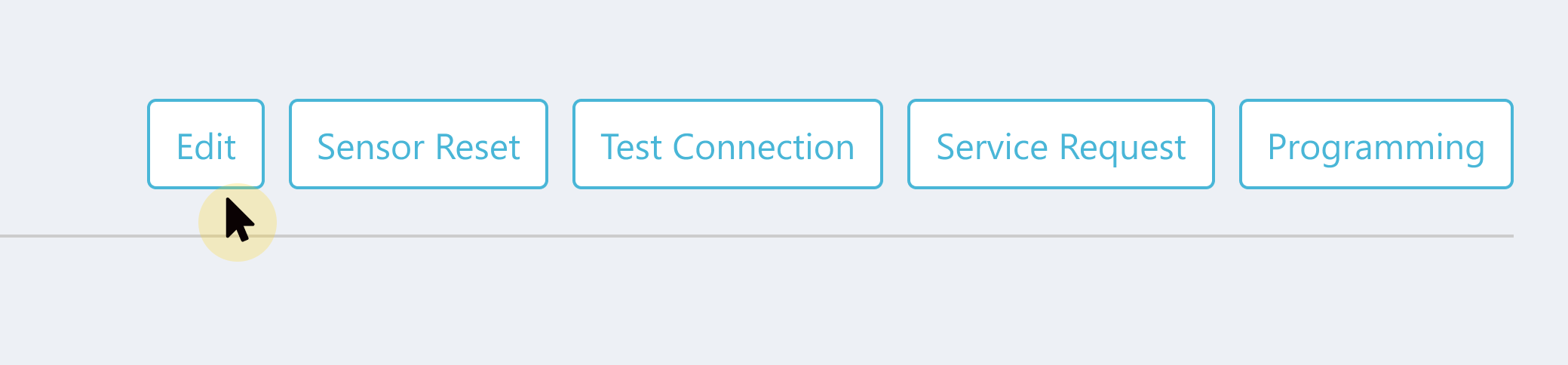
At Virtual Keypad (App & Website), ensure Standard or Virtual Keypad Access is selected to view additional features.
%20plans.png?inst-v=6be152a4-754b-48ba-b143-3f9845d7fe09)
Scroll down to Video. At XV Series with AlarmVision®, select the checkbox to enable the XV Gateway.

In Monitoring Center Video Verification, select the checkbox if you want to enable monitoring center video verification services.

At the top or bottom of the screen, select Save.
At Video, select + XV Gateway to add an XV Gateway.
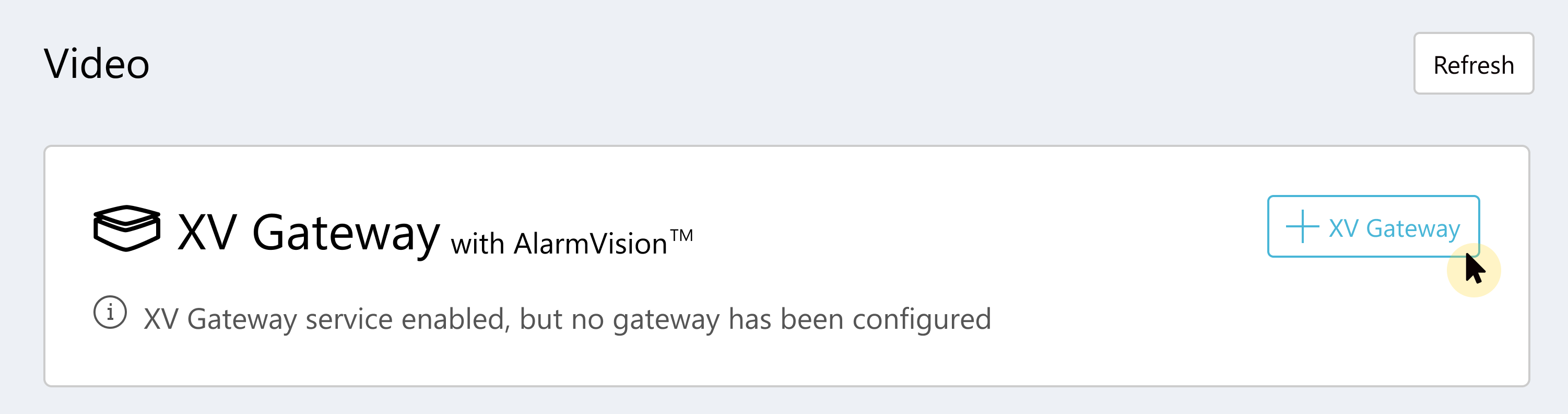
Add the XV Gateway Device Name and MAC Address, then select Add. Dealer Admin automatically checks to see which model the XV Gateway is.
.png?inst-v=6be152a4-754b-48ba-b143-3f9845d7fe09)
Once the XV Gateway is connected, the Device, Panel Status, and Total Resolution information displays.

To add a device to the XV Gateway, refer to Add Devices to the XV Gateway. To configure the secondary NIC for an XV-60 or XV-96, refer to the steps below.
Configure the Secondary NIC (XV-60 or XV-96 Only)
You can configure the secondary NIC to use DHCP or a static IP address XV-60 or XV-96 Gateways.
Should I Use DHCP?
If you can plug in a camera or device into your private network and immediately access other devices on the network, then you likely have a DHCP server. If you configure the secondary NIC to use DHCP, the DHCP Server automatically assigns a dynamic IP address to the XV Gateway so it can change over time.
Should I Use a Static IP Address?
If your private camera network consists of only cameras and you set up each camera with its own static IP address, then you likely do not have a DHCP server. You can configure the secondary NIC to use a static IP address, which is manually assigned to the XV Gateway and does not change automatically.
To configure the secondary NIC, complete the steps below:
Before configuring a secondary network interface in Dealer Admin, connect a network cable to the second network switch.
Note: The panel can only be connected to the primary network connection through the network switch or subnet.
Log in to Dealer Admin (dealer.securewireless.com).
Go to Customers and select the System Name that is associated with the XV-60 or XV-96.
At Video, select the name of the XV Gateway to configure the XV Gateway’s settings.
At Options, go to Dual Nic Configuration. Use the Secondary Network drop-down menu to select DHCP or Static IP Address as the network connection type.
Note: If you selected Static IP Address and your private network has a DHCP Server, ensure the Static IP Address is reserved.
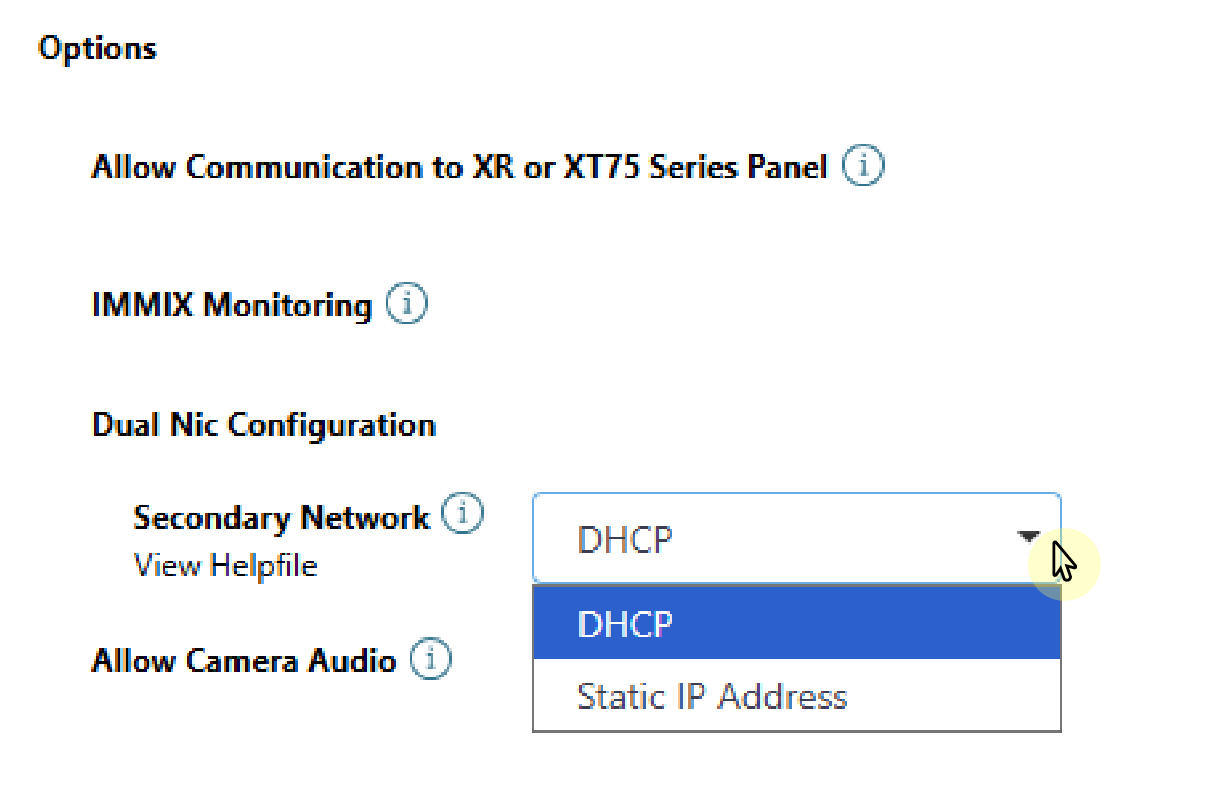
If you selected DHCP, select Save to apply any changes to the XV Gateway. If you selected Static IP Address, enter the IP Address and Subnet Mask information, then select Save to apply any changes to the XV Gateway.
Note: If you selected Static IP Address, ensure that the Static IP Address and Subnet Mask are the same network segment used for the cameras on your private camera network.