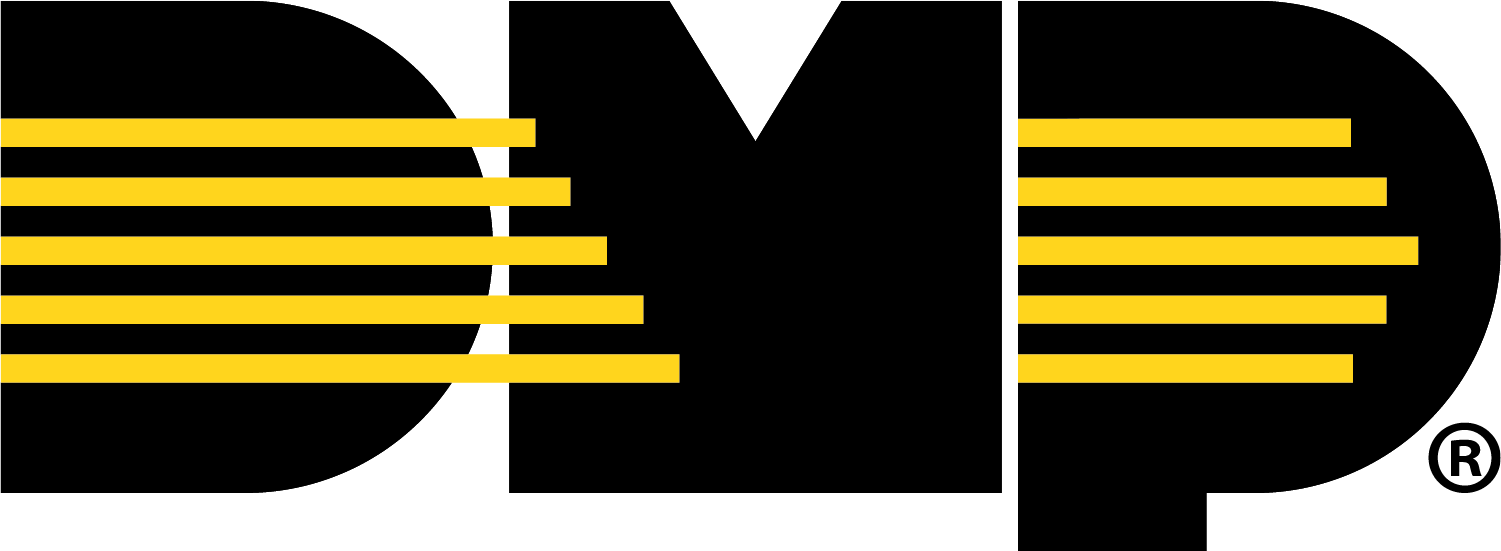Add a Camera
Add a Camera Using Auto-Discover
Cameras can be automatically discovered if they exist on the same subnet as the XV Gateway.
Go to Customers, then select the System Name that the XV Gateway is connected to.
Go to Video, then select + Device to XV Gateway to add a camera to the XV Gateway.

Ensure Auto Discover Devices is ON. Cameras that already exist on the same subnet as the XV Gateway automatically display in the Cameras list.

In Cameras, locate the camera you want to add to the XV Gateway. Select Enable to add the camera to the XV Gateway.

Enter the default Username and Password for your camera or the username and password you set previously. Select Send. The camera view displays a preview of the field of view.

Once the camera has been added, select Close

Manually Add a Camera
Cameras should be manually added when they are outside of the XV Gateway subnet.
Go to Customers, then select the System Name that the XV Gateway is connected to.
Go to Video, then select + Device to XV Gateway to manually add a camera to the XV Gateway.

Toggle Auto Discover Devices OFF or select Add Manually.
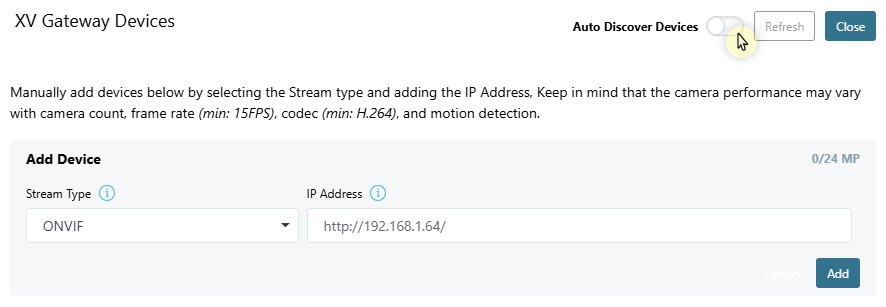

At Stream Type, select ONVIF or RTSP Stream from the drop-down menu and enter the camera’s IP Address. Select Add.
.png?inst-v=6be152a4-754b-48ba-b143-3f9845d7fe09)
Enter the default Username and Password for your camera or the username and password you set previously. Select Send. The camera view displays a preview of the field of view.

Once you have added the camera to the XV Gateway, select Close.
.png?inst-v=6be152a4-754b-48ba-b143-3f9845d7fe09)