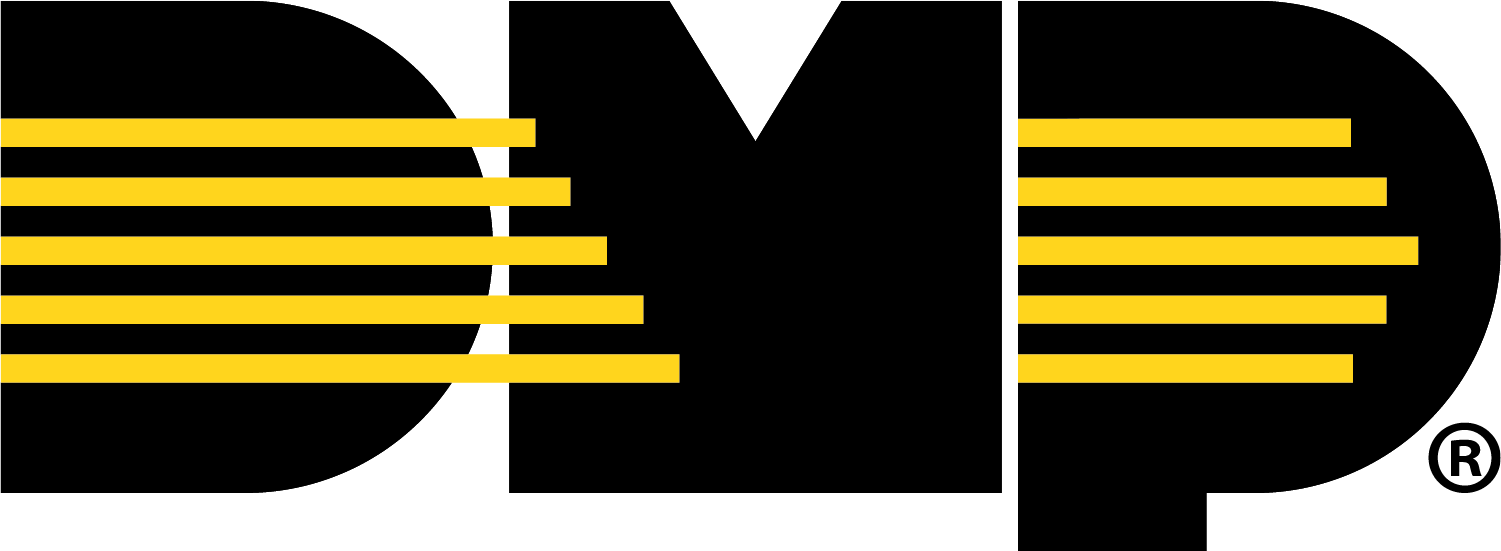Add a Virtual Keypad App User
Log in to Dealer Admin (dealer.securecomwireless.com)
Go to Customers and select the customer’s name associate with the XV Gateway.
Go to App Users, then select the Add icon.
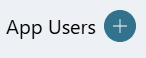
Enter the user’s Email, First Name, and Last Name.
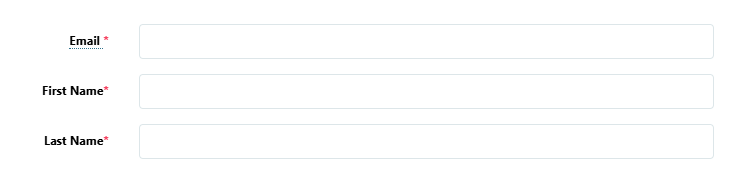
Select one of the following authority levels:
Administrator—The user can manage multiple systems.
Standard—The user can manage a single system.
Access Only—The user has temporary door access.
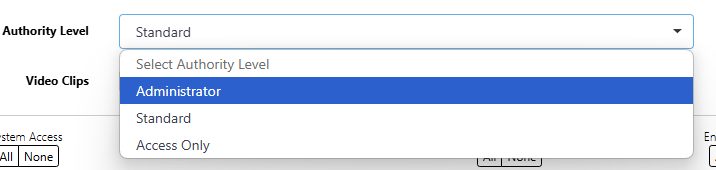
If you want to email the user video clips, select the checkbox next to Email Video Clips.
Select the systems you want the user to have authority to access.
Choose if you want users to be able to View User Codes or Enable Reports. If you want to allow Virtual Keypad users to initiate a system panic from the app and website, enable any of the following options:
Police Panic
Fire Panic
Emergency Panic
Select Save. After you add an app user in Dealer Admin, the user is sent a welcome email with a link to finish setting up their account by creating a password.