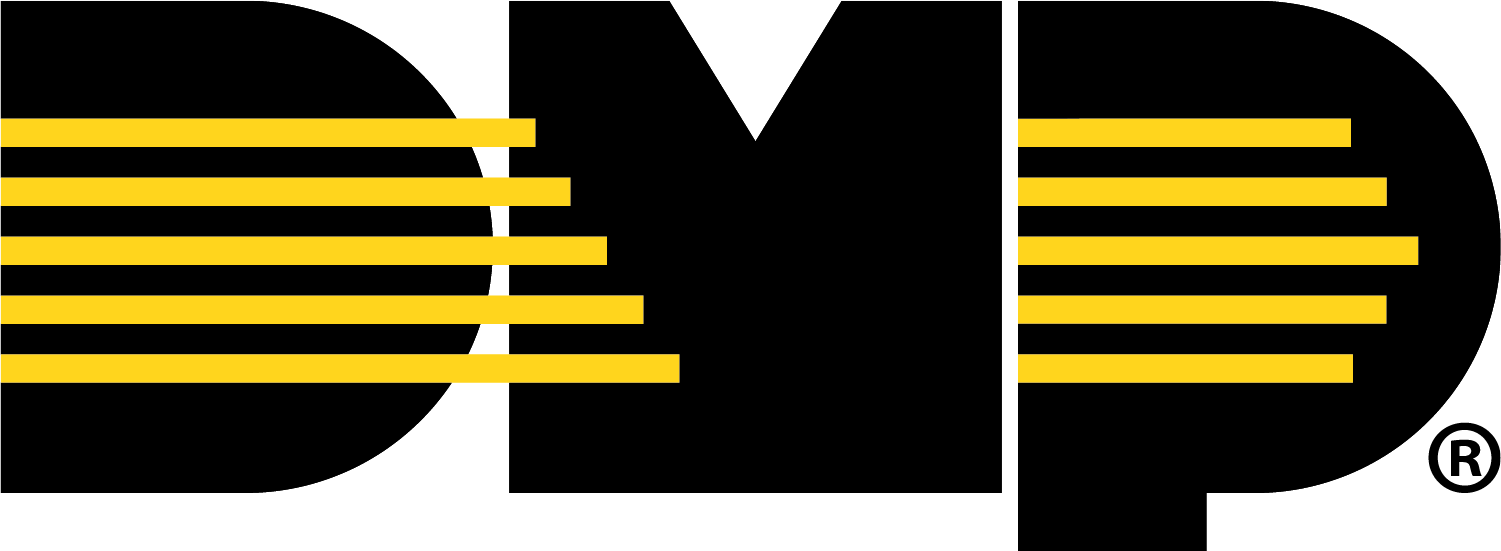Add an Audio Device
Add an Existing Camera as an Audio Device
If a camera is already associated with the XV Gateway but also needs to be added as an audio device, follow the steps below:
Go to Customers, then select the System Name that the XV Gateway and camera are connected to.
Go to Video, then select + Device to XV Gateway to add an existing camera as an audio device to the XV Gateway.

Locate the camera you want to add as an audio device to the XV Gateway, then select the More icon. Select Add as Audio Device to add the camera as an audio device to the XV Gateway.
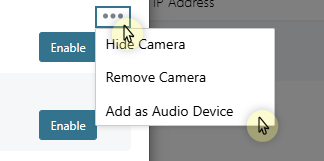
In the Stream Type drop-down menu, select Audio Device. The IP Address automatically displays. Enter the default Username and Password for your camera or the username and password you set previously. Select Add.

Once the camera has been added as an audio device, select Close.

Add a New Audio Device Using Auto-Discover
If you are adding an external speaker to the XV Gateway using auto-discover, it initially displays as a camera. From the Cameras list, you can then add it as an audio device.
Note: Before adding an audio device, ensure Allow Camera Audio is enabled in the XV Gateway Settings. For more information, refer to Add 2-Way Audio Devices.
To add an audio device using auto-discover, complete the steps below:
Go to Customers, then select the System Name that the XV Gateway is connected to.
Go to Video, then select + Device to XV Gateway to add a device to the XV Gateway. Devices that already exist on the same subnet as the XV Gateway automatically display in the Camera list.

Ensure Auto Discover Devices is ON. Devices that already exist on the same subnet as the XV Gateway automatically display in the Cameras list.

In Cameras, locate the audio device you want to add to the XV Gateway. Select the More icon. Select Add as Audio Device to add the device as an audio device.
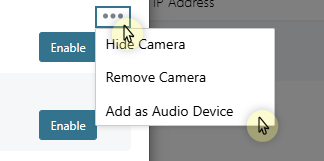
Note: If Add as Audio Device does not appear, ensure Allow Camera Audio is enabled in the XV Gateway Settings. For more information, refer to Add 2-Way Audio Devices.
In the Stream Type drop-down menu, select Audio Device. The IP Address automatically displays. Enter the default Username and Password for your camera or the username and password you set previously. Select Add.

Once the device displays as an audio device, select Close.

Manually Add an Audio Device
Audio devices that are not connected to the same subnet as the XV Gateway should be manually added.
To manually add an audio device, complete the steps below:
Go to Customers, then select the System Name that the XV Gateway is connected to.
Go to Video, then select + Device to XV Gateway to add a device to the XV Gateway.

To manually add a device, toggle Auto Discover Devices OFF or select Add Manually.


At Stream Type, select Audio Device from the drop-down menu and enter the IP Address. Enter the default Username and Password for your camera or the username and password you set previously. Select Add.

Once the device displays as an audio device, select Close.