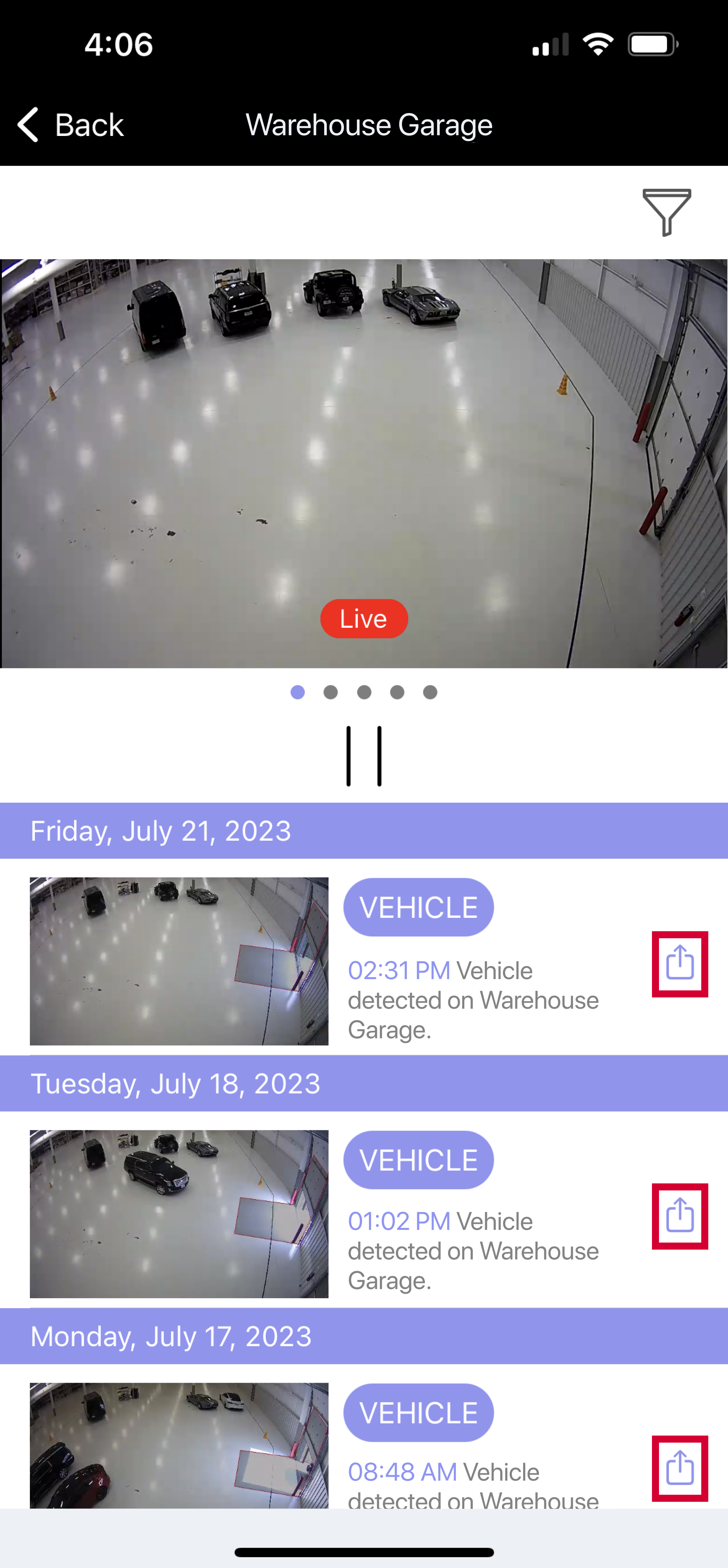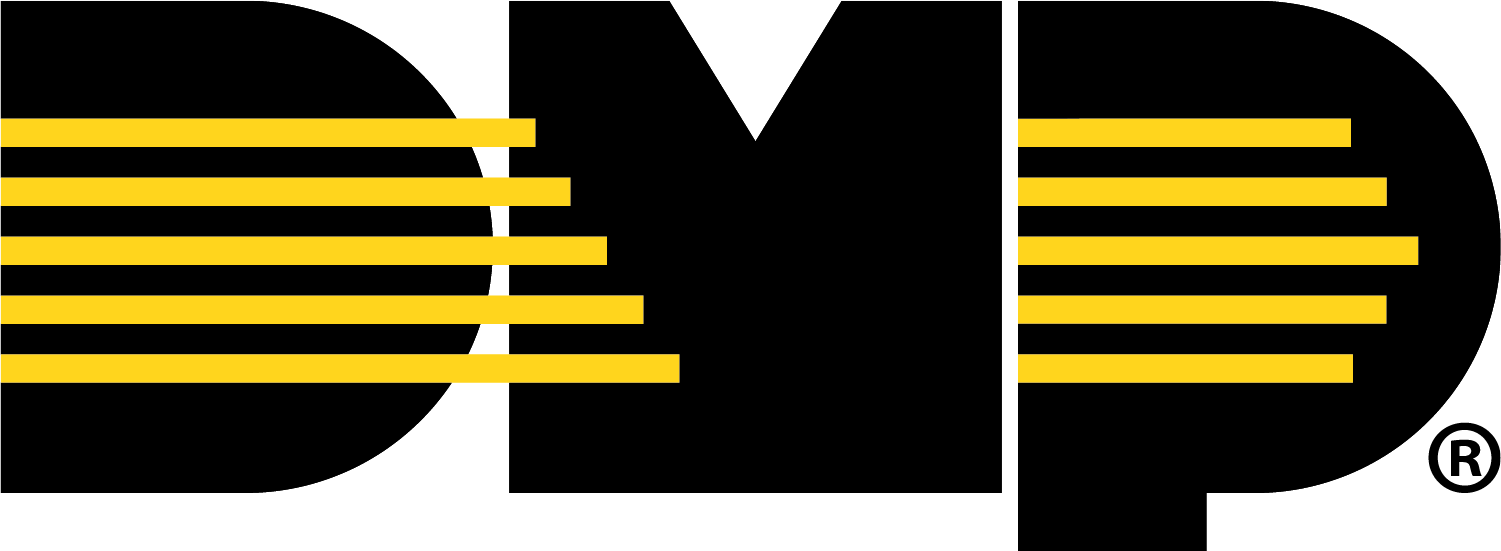Customize Video Page
Reorder Camera Feeds
Go to Virtual Keypad app or browser, then enter your user code.
Go to Video, then select the Reorder icon to reorder the camera feeds to display in any order.
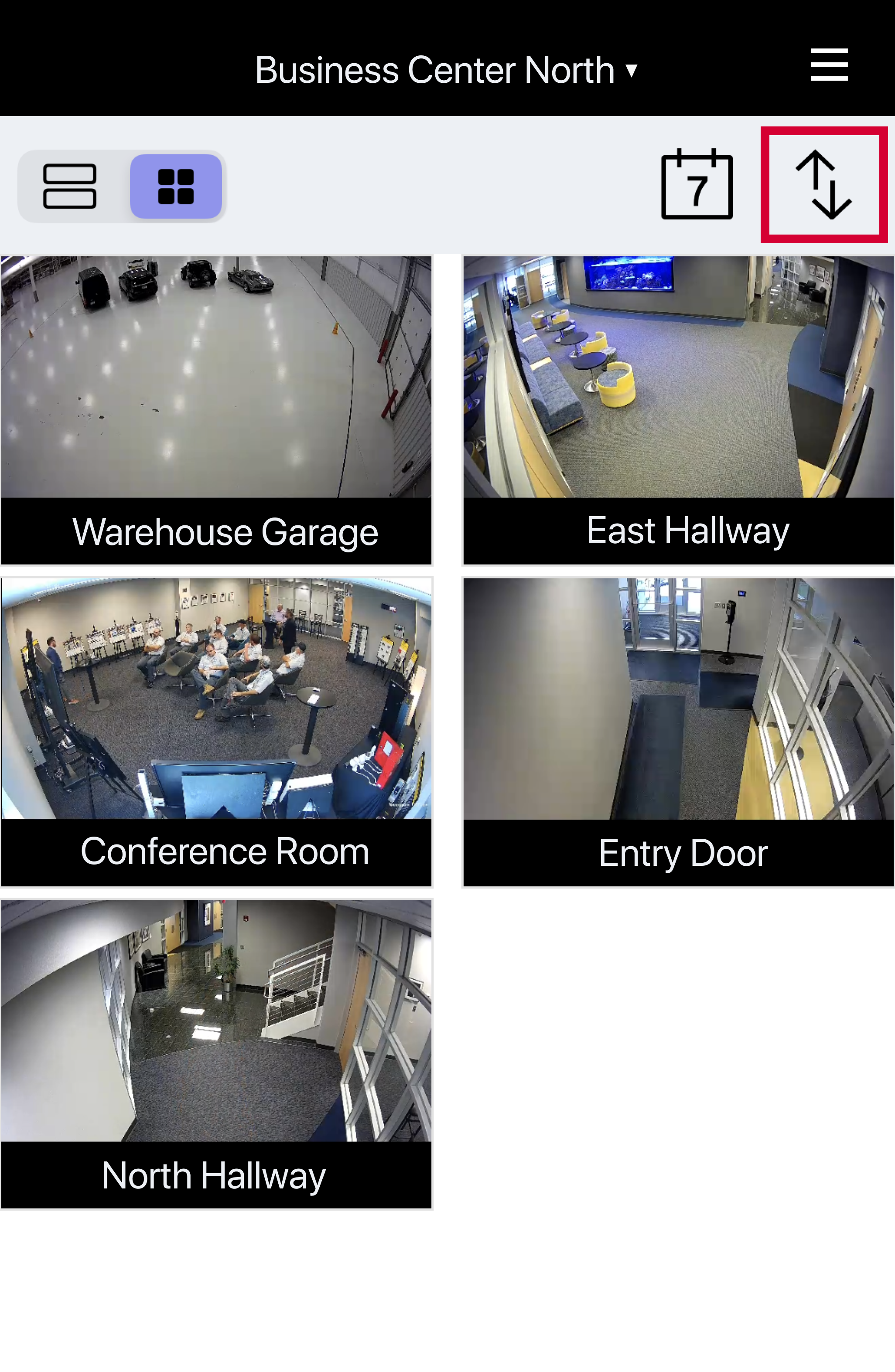
View Camera Feeds at Specific Times
Go to Virtual Keypad app or browser, then enter your user code.
Go to Video, then select the Calendar icon to filter to a specific time and view the camera playback feed for all cameras at that time.
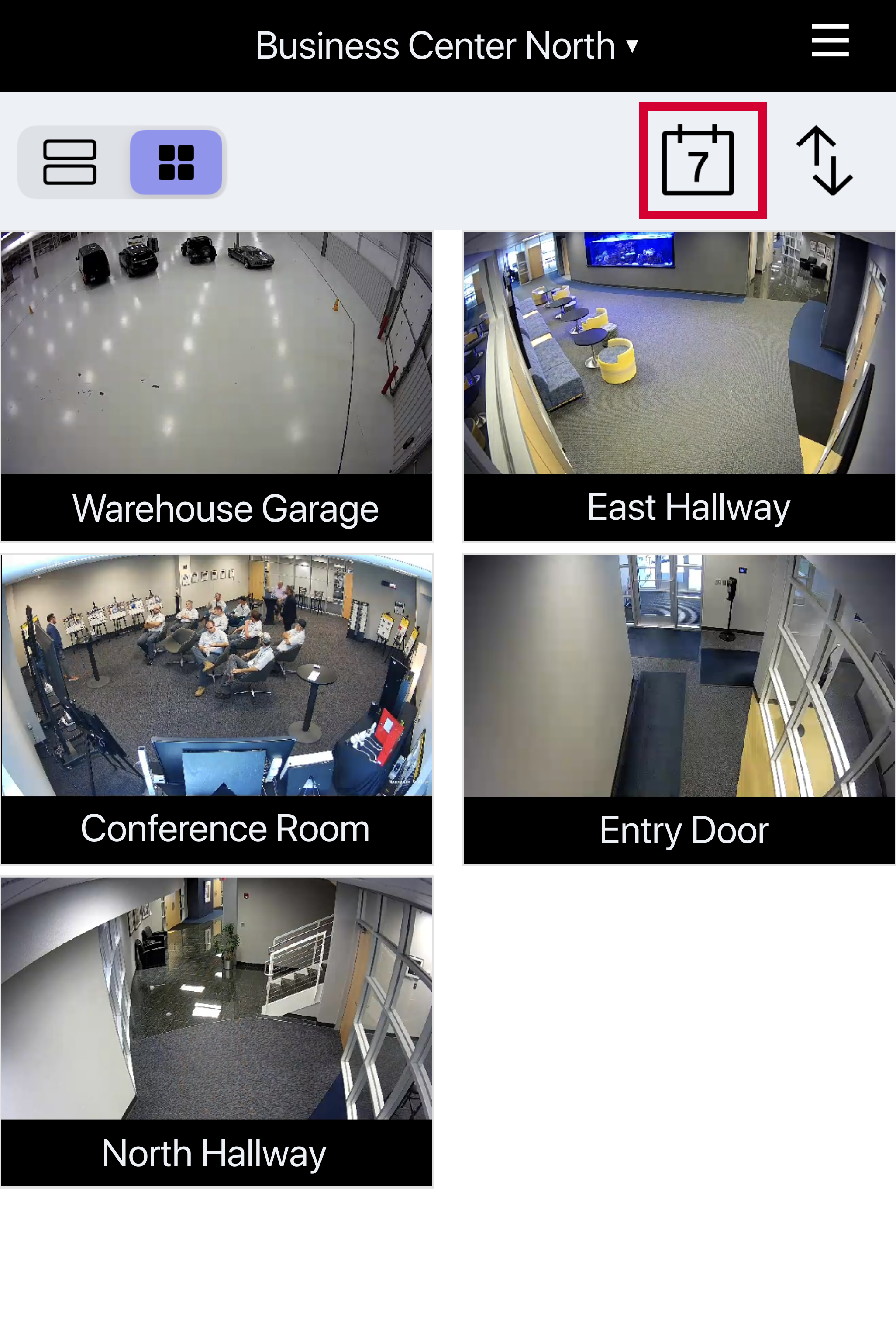
Use Single Camera View
Go to Virtual Keypad app or browser, then enter your user code.
Go to Video, then select a camera from the Video Page to see live video and video clips from a single camera. In this section, you can view live feeds, view event lists of a selected camera, download clips, and filter to a specific time or event type.
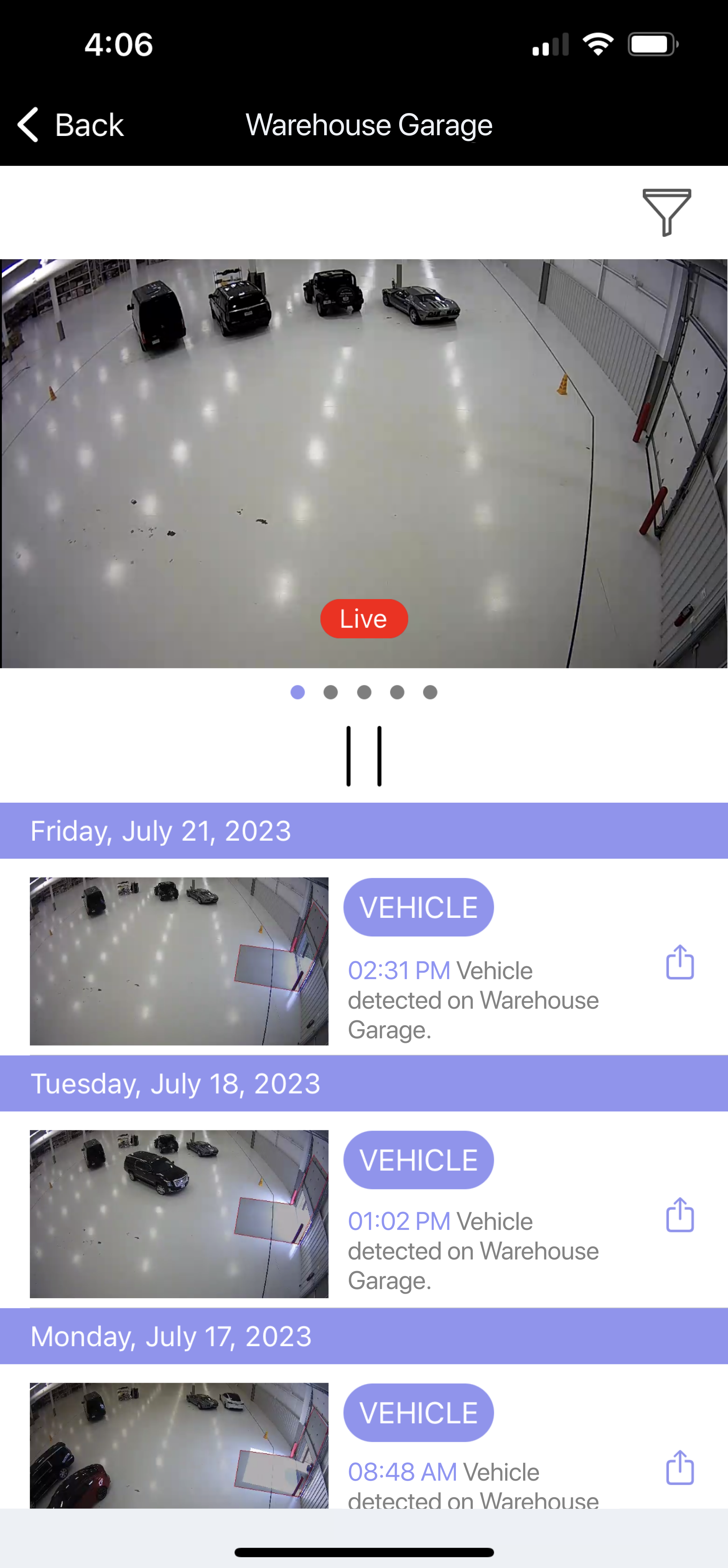
Use List View
Go to Virtual Keypad app or browser, then enter your user code.
Go to Video to see live video clips from multiple cameras in a list format. Scroll down to see more cameras.
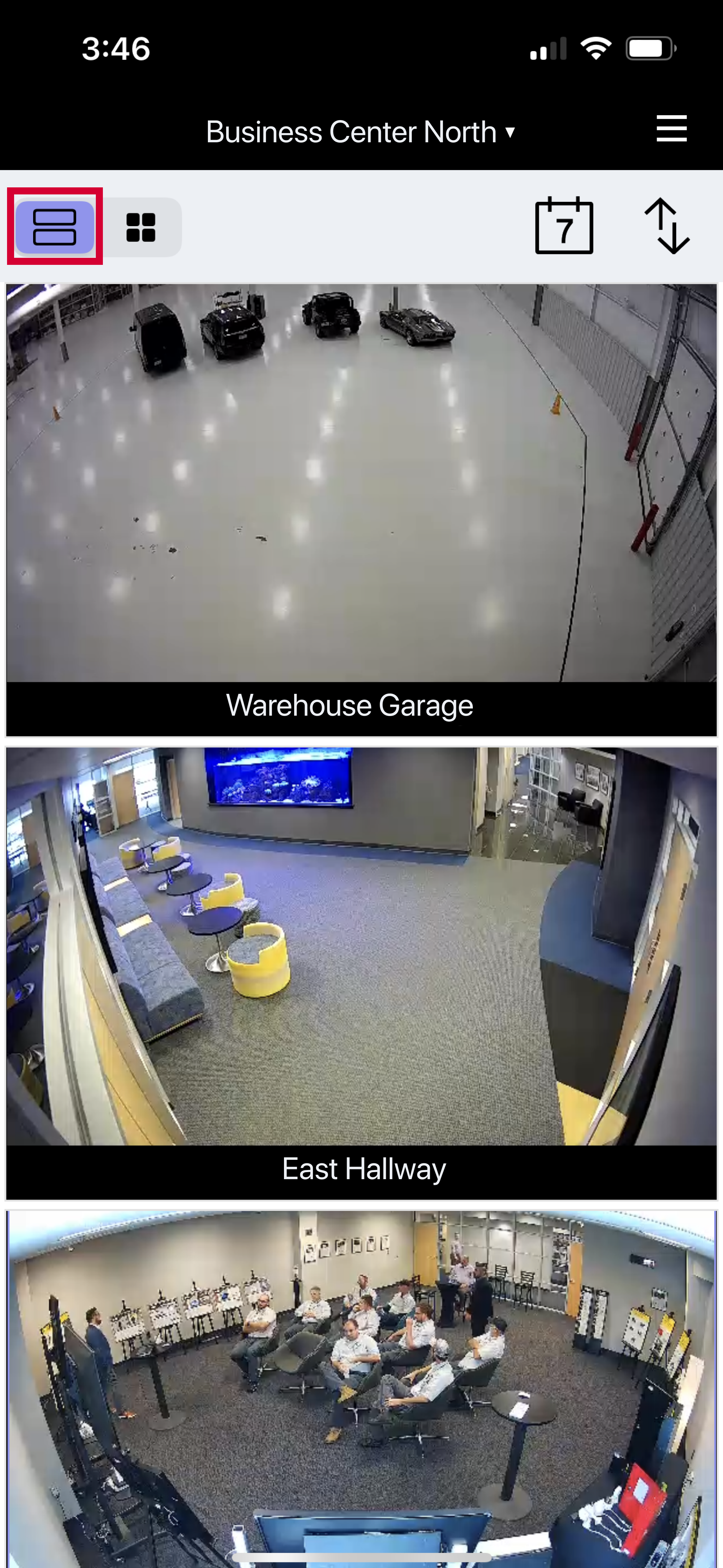
Use Grid View
Go to Virtual Keypad app or browser, then enter your user code.
Go to Video, then select the Grid icon to see live video clips from multiple cameras in a grid format. Scroll down to see more cameras.
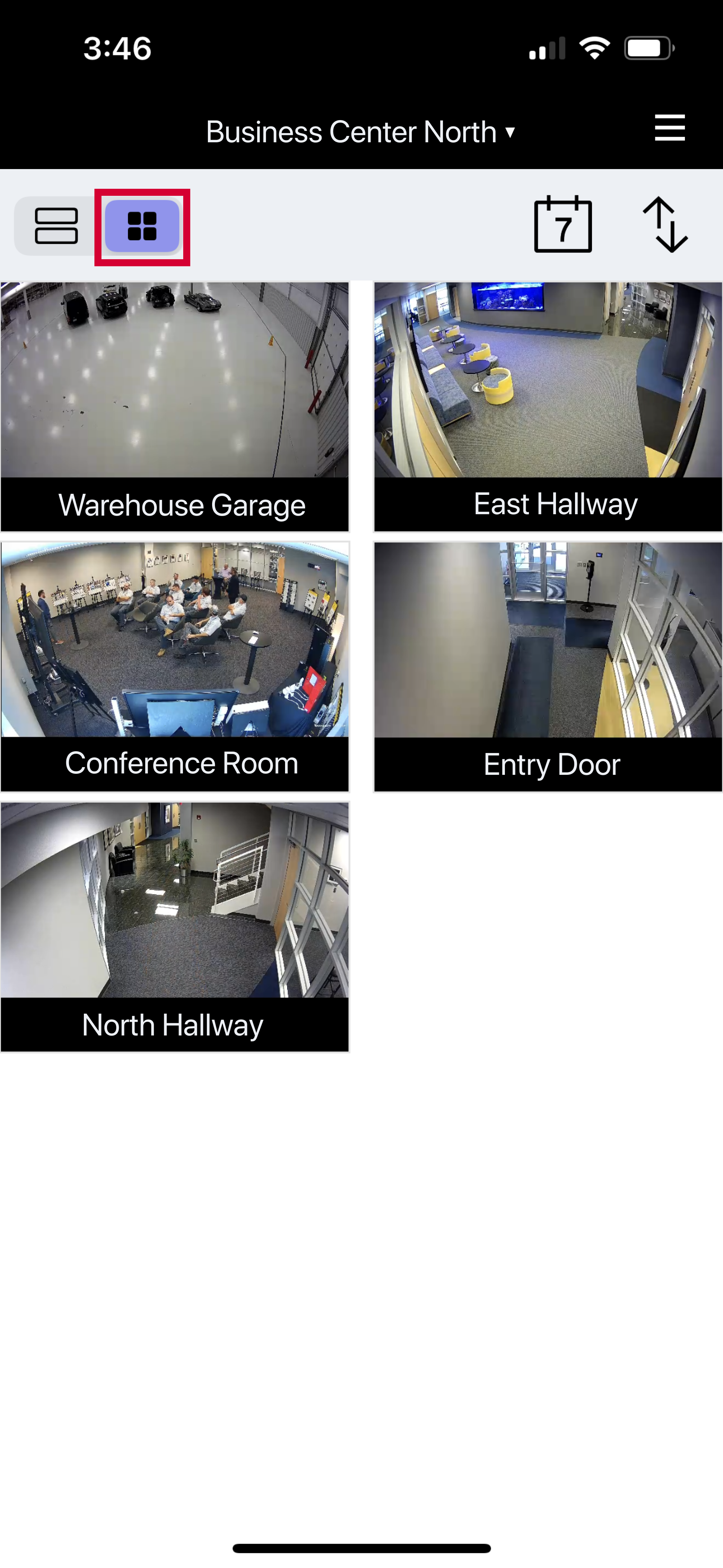
Download Video
Go to Virtual Keypad app or browser, then enter your user code.
Go to Video, then select the camera you want to download the video from. Select the Download icon.