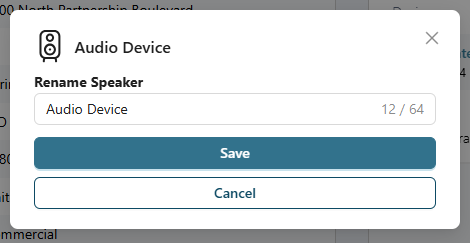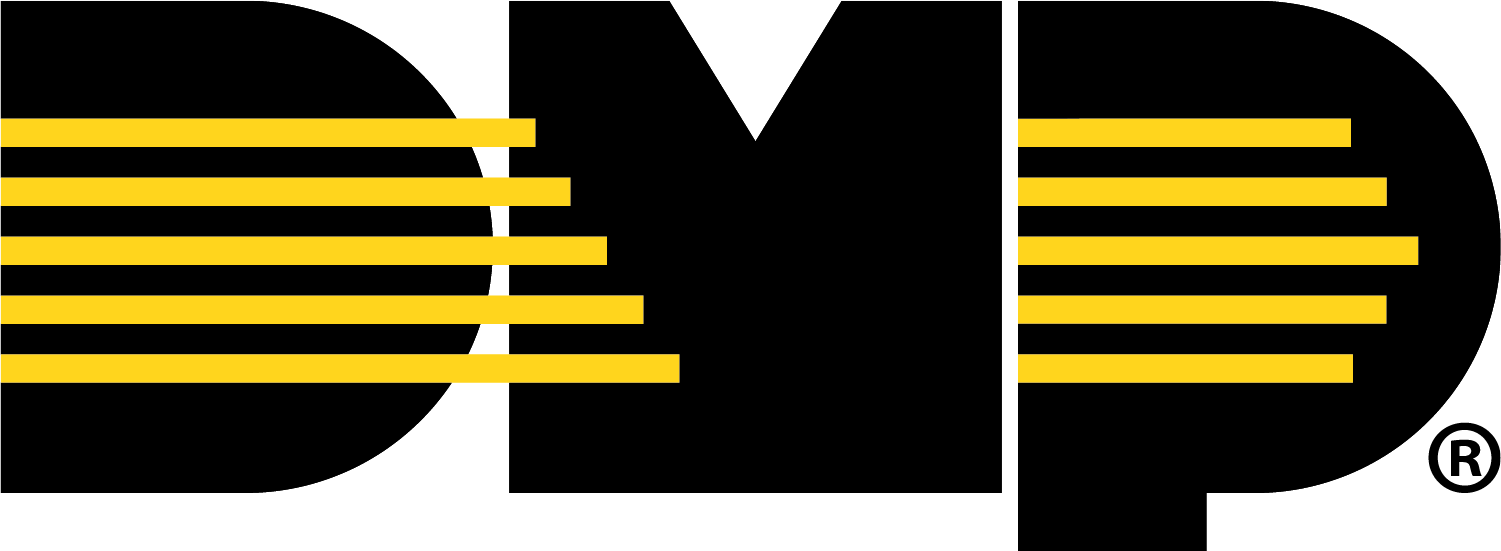Configure Devices on the XV Gateway
Configure Camera Options
Log in to Dealer Admin (dealer.securecomwireless.com)
Go to Customers, then select the System Name that the XV Gateway and camera are connected to.
At Video, select the camera.
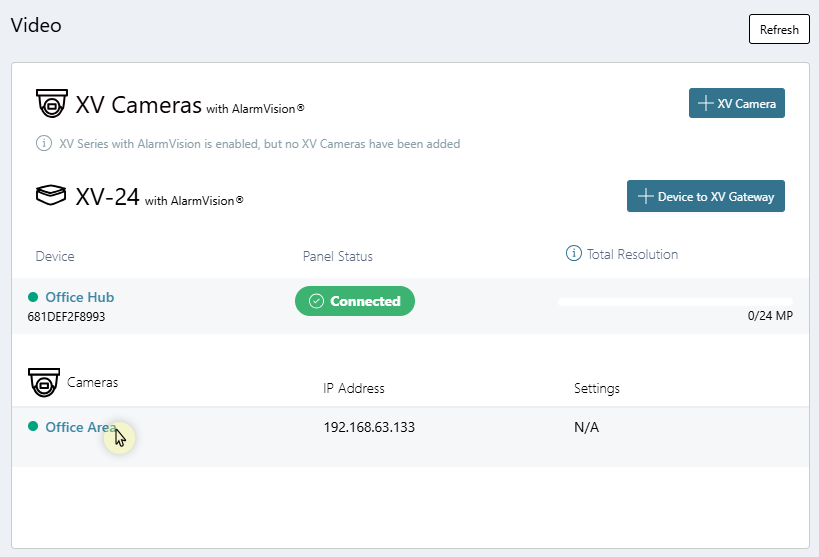
Enter a Camera Name and Camera Description for the camera.

At the top right corner of the screen, select Camera Details to view the following camera information:
Camera Status
Camera Id
Camera Name
MAC Address
IP Address
Resolution
SD Card Status
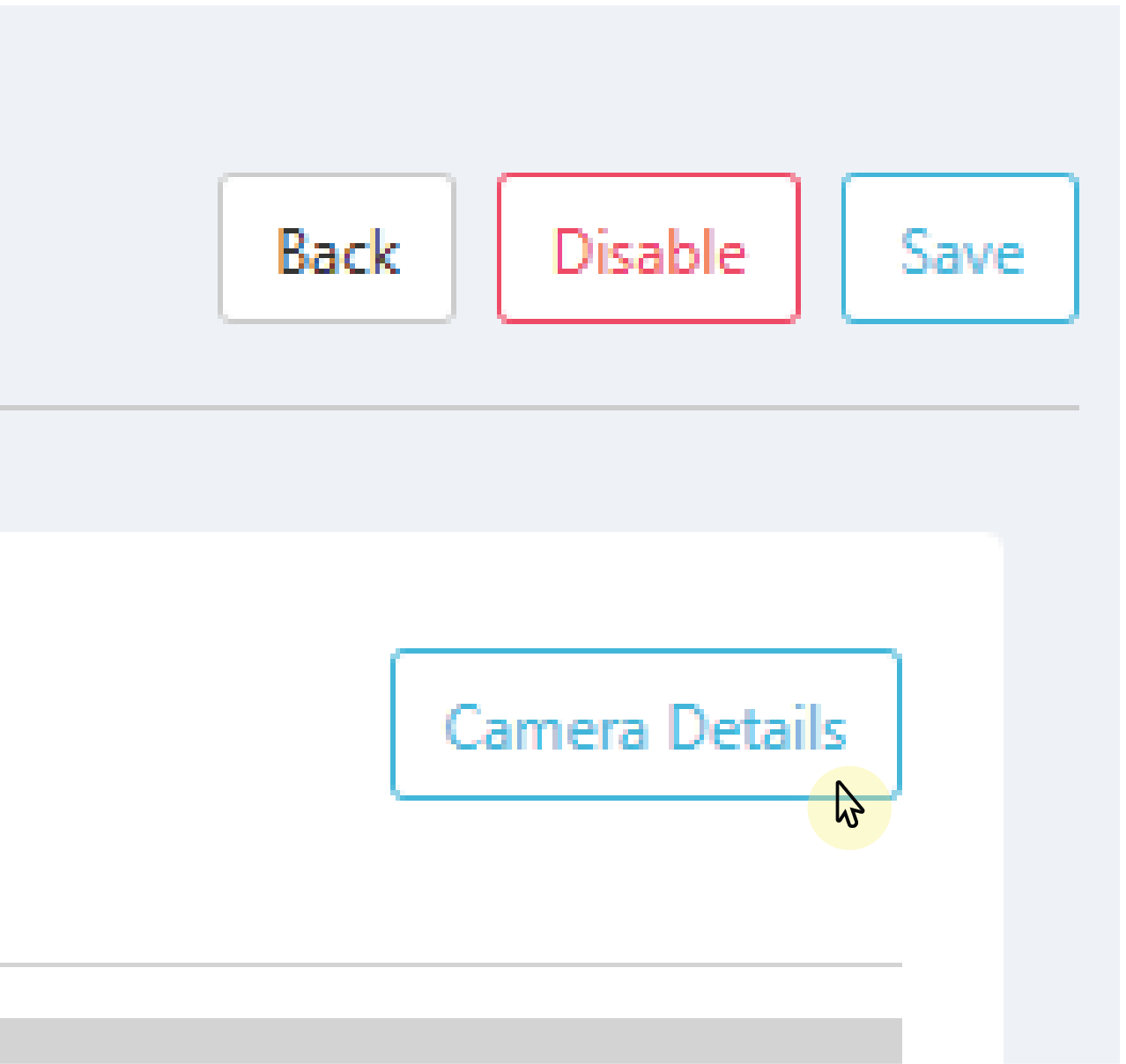
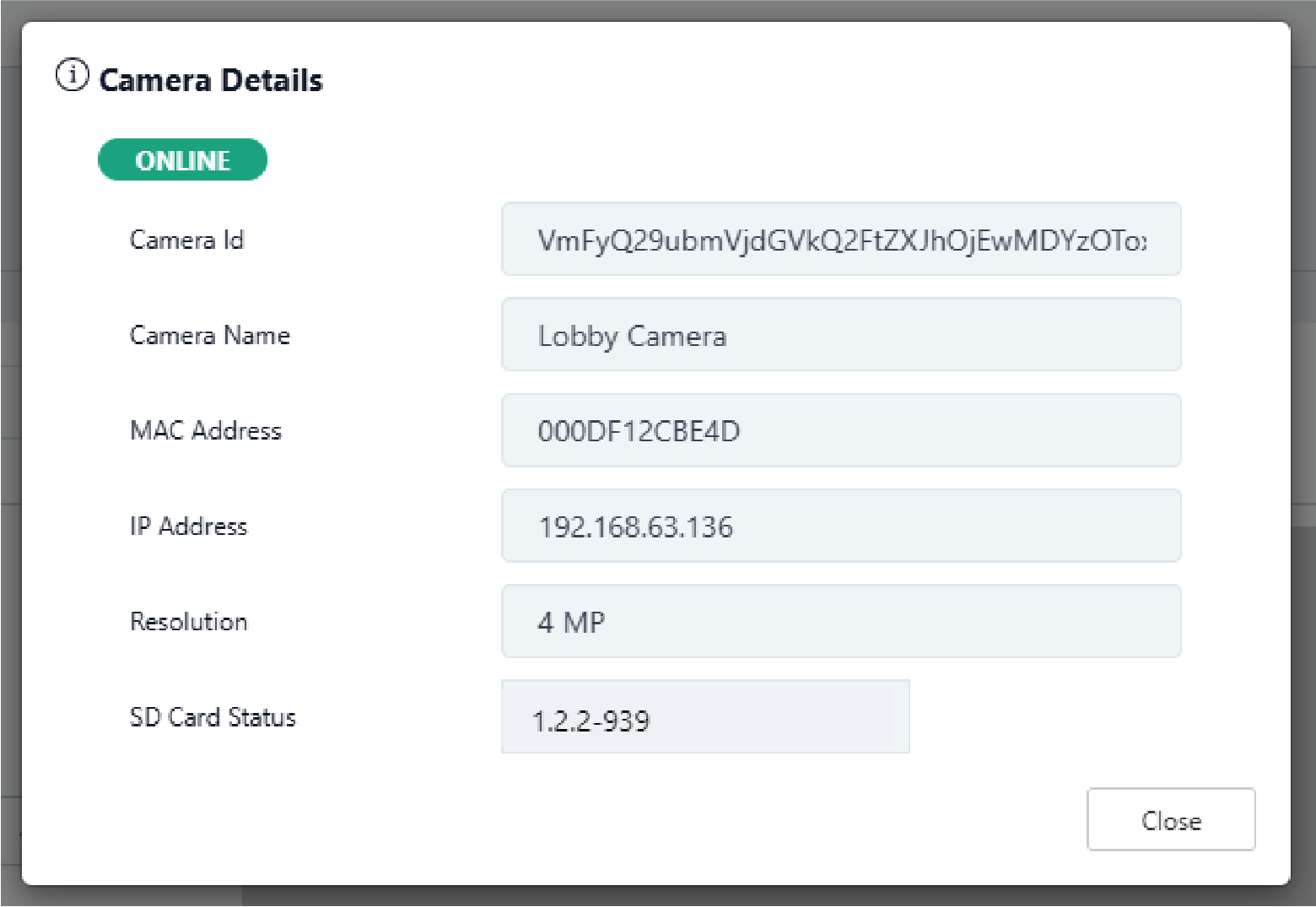
Select Close.
At Options, next to Available for Monitoring Center Video Verification, ensure the toggle is ON if you want to enable the camera feed for Monitoring Center Video Verification.
Note: If Monitoring Center Video Verification does not display, ensure this feature is enabled for your system.
To enable Monitoring Center Video Verification for your system, refer to Enable Monitoring Center Video Verification.
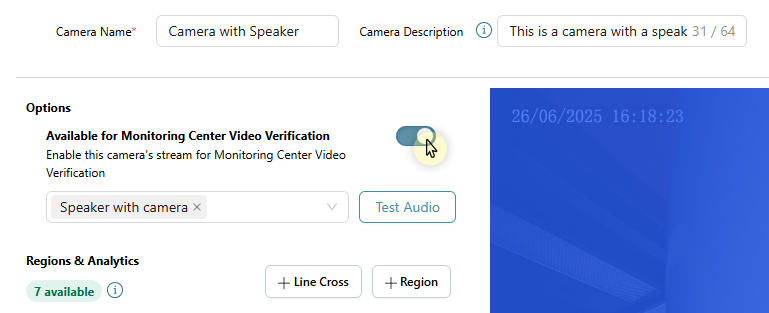
Select Save in the top right corner to apply any edits to the camera or refer to Add Regions & Analytics to create detection regions or lines for the camera.
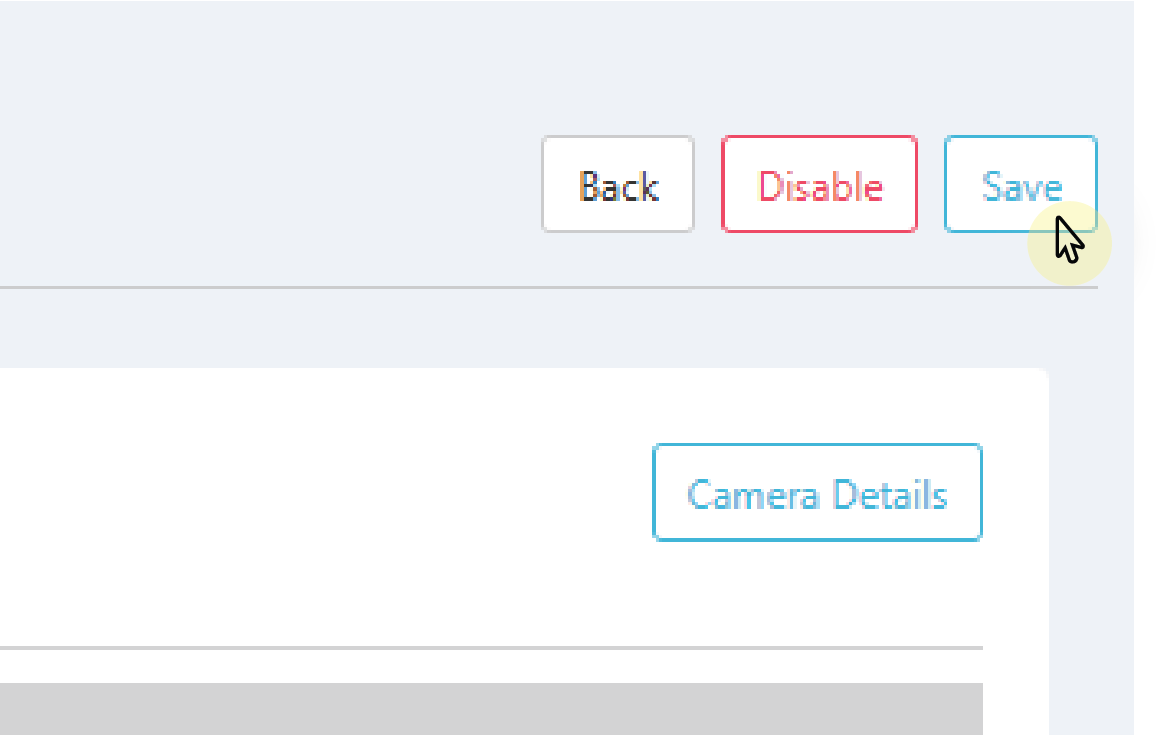
Rename Audio Device
To rename the audio device, complete the following steps:
Log in to Dealer Admin (dealer.securecomwireless.com)
Go to Customers, then select the System Name that the XV Gateway is associated with.
At Video, select the audio device you want to rename.
A window displays to rename the audio device. Enter the new name, then select Save.