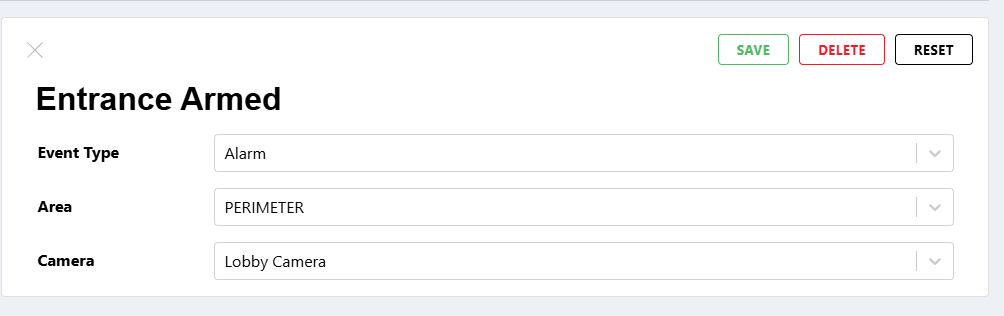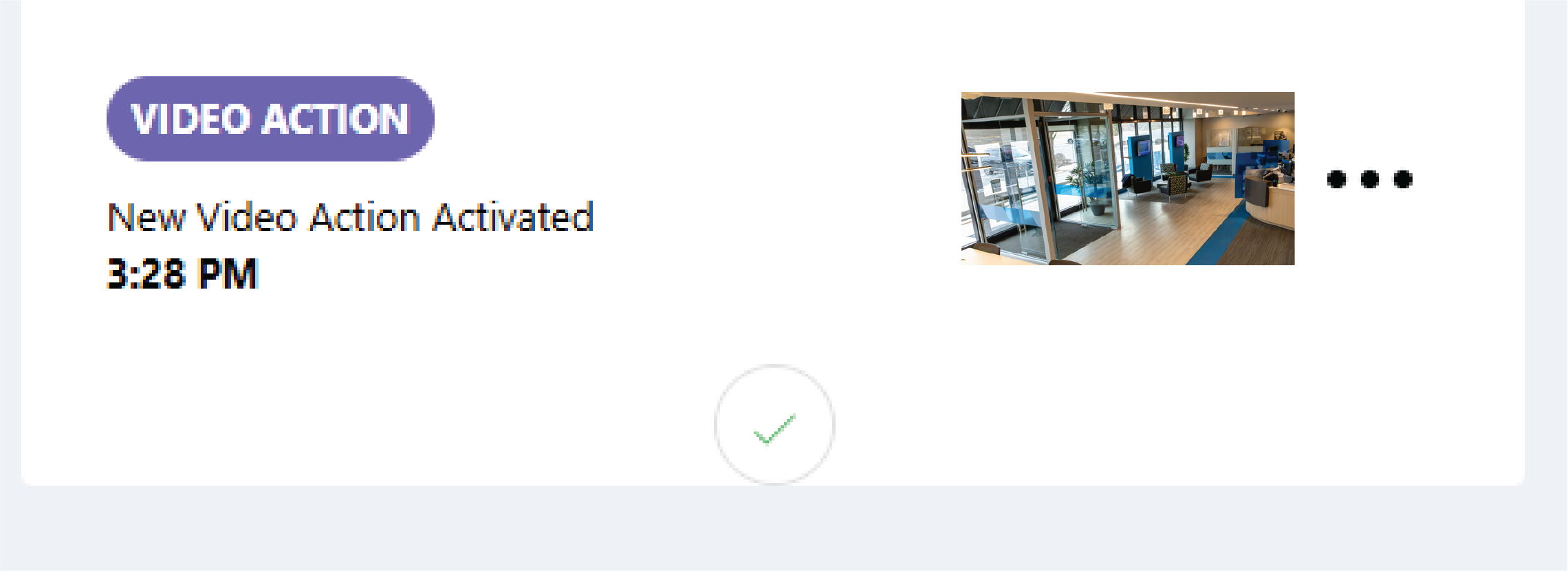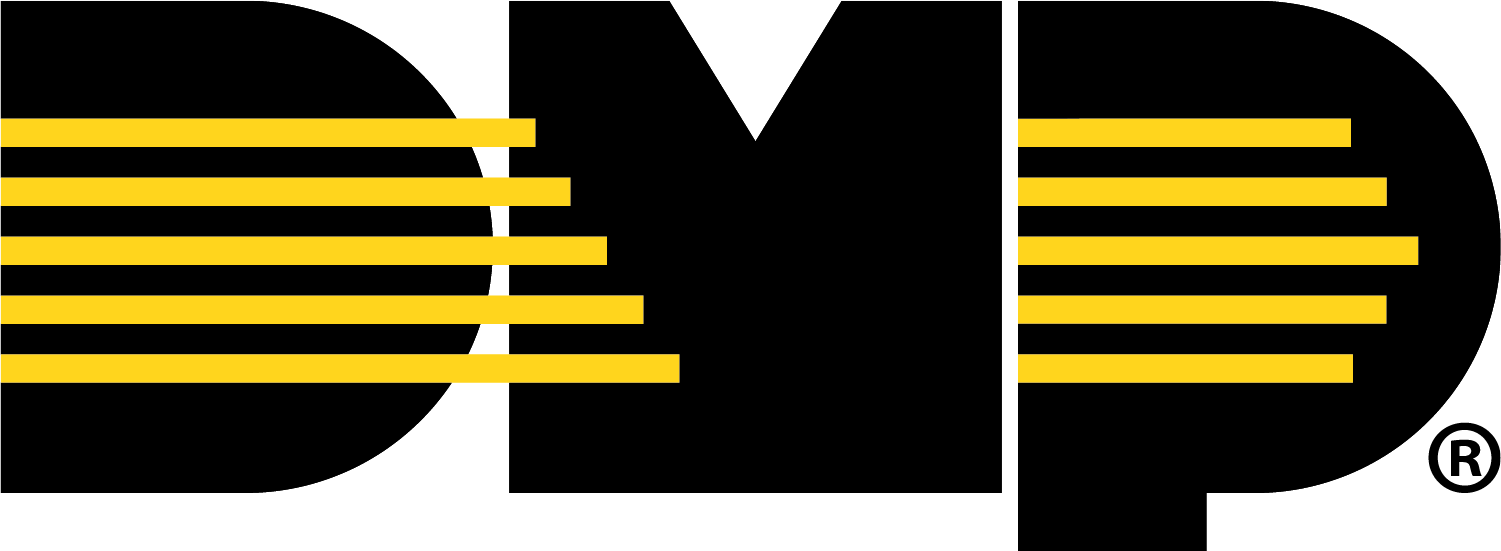View Video Events
Note: Ensure detection regions or lines are configured in Dealer Admin before viewing events in Virtual Keypad.
Refer to Add Regions & Analytics Settings for instructions on how to configure detection regions and lines for cameras.
Standard Detection Video Events
Every time a person, vehicle, or animal enters the detection region or line when the panel is armed, the camera records the clip and populates in Events on Virtual Keypad.
Go to Virtual Keypad app or browser, then enter your user code.
Select Video, then select the camera you want to see events for.
Events display on the right side of the screen. To view customize your video page, refer to Customize Video Page. To view recorded events on a timeline, refer to View Recorded Clips on a Timeline.
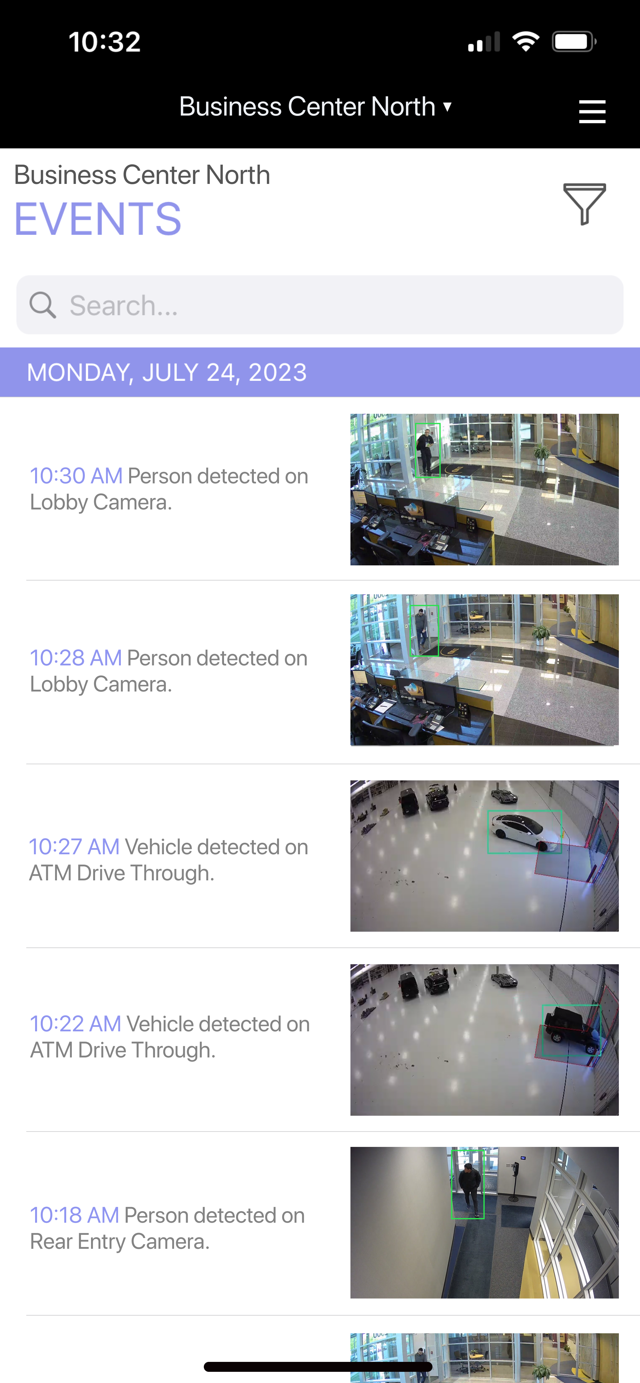
Alarm Zone Detection Video Events
When a system is armed and goes into alarm, a clip is recorded and populates in Events. If the system is unarmed and a person, vehicle, or animal enters the detection region or line, no event is recorded.
Note: If any detection region or line on the camera is set as an alarm zone, all detections for that camera only record events when the zone is armed and has been tripped.
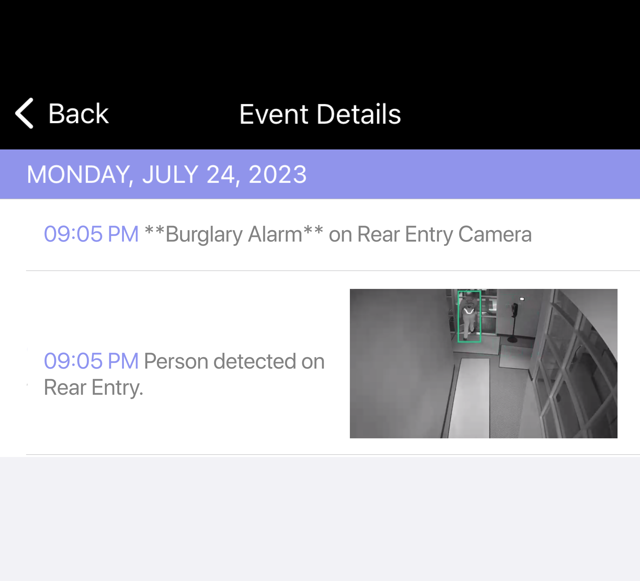
View Recorded Clips on a Timeline
Video timeline lets you quickly scroll through recorded videos. You can adjust the timeline length to display recordings over different time periods from one hour to one month.
Standard and alarm zone detection events are bookmarked on the timeline, allowing you to skip to those specific sections.
The timeline uses the following colors to indicate the different video statuses:
Red – No footage available
Grey – Default timeline for footage
Orange – Verified analytic detection regions or lines (animal, vehicle, or person)
Tan – Verified motion detection
To view the video timeline, complete the following steps:
Go to Virtual Keypad app or browser, then enter your user code.
Go to Video.
Select the camera you want to view the clips from.
At the top of the page, select the
 Timeline icon.
Timeline icon. Scrub through the timeline to view recorded videos.
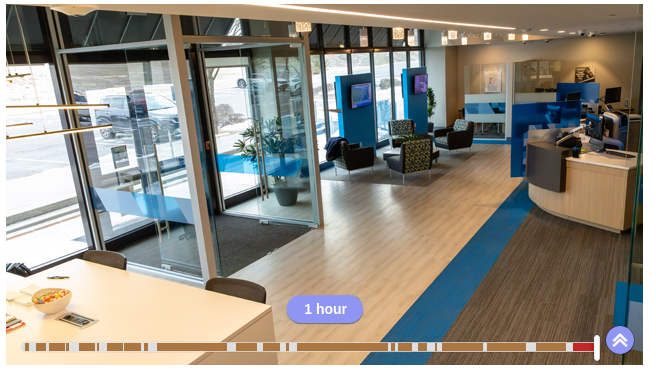
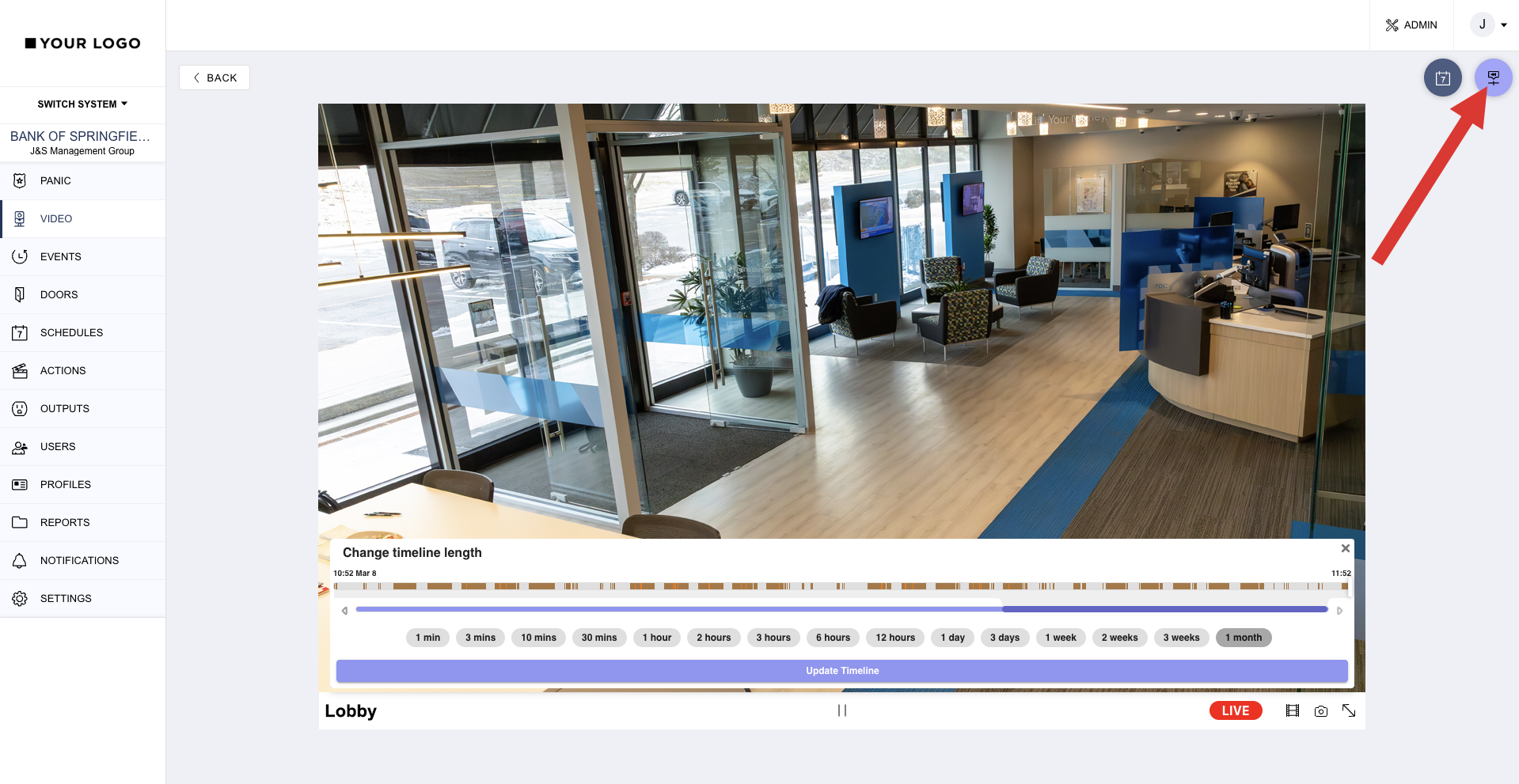
Create Triggered Video Actions
Virtual Keypad allows you to create Video Actions that appear in Events once the defined action is triggered. To create a triggered video actions, complete the steps below:
Virtual Keypad App
Go to the Virtual Keypad app and enter your user code.
Select the More icon and choose Actions.
Select Video.
Select the Edit icon in the top left corner, then select Add.
Give the action a Name.
Select Event Type and choose one of the following event types:
Alarm
Door Propped
Bypass
Armed
Disarmed
If you chose Alarm, Armed, or Disarmed, select an Area or Zone depending on your system type. If you chose Door Propped or Bypass, select a Zone. If you chose Access Granted or Access Denied, select a Door.
Select Camera and choose a camera.
Select Save.
Note: The triggered video action appears in Events when it is finished recording.
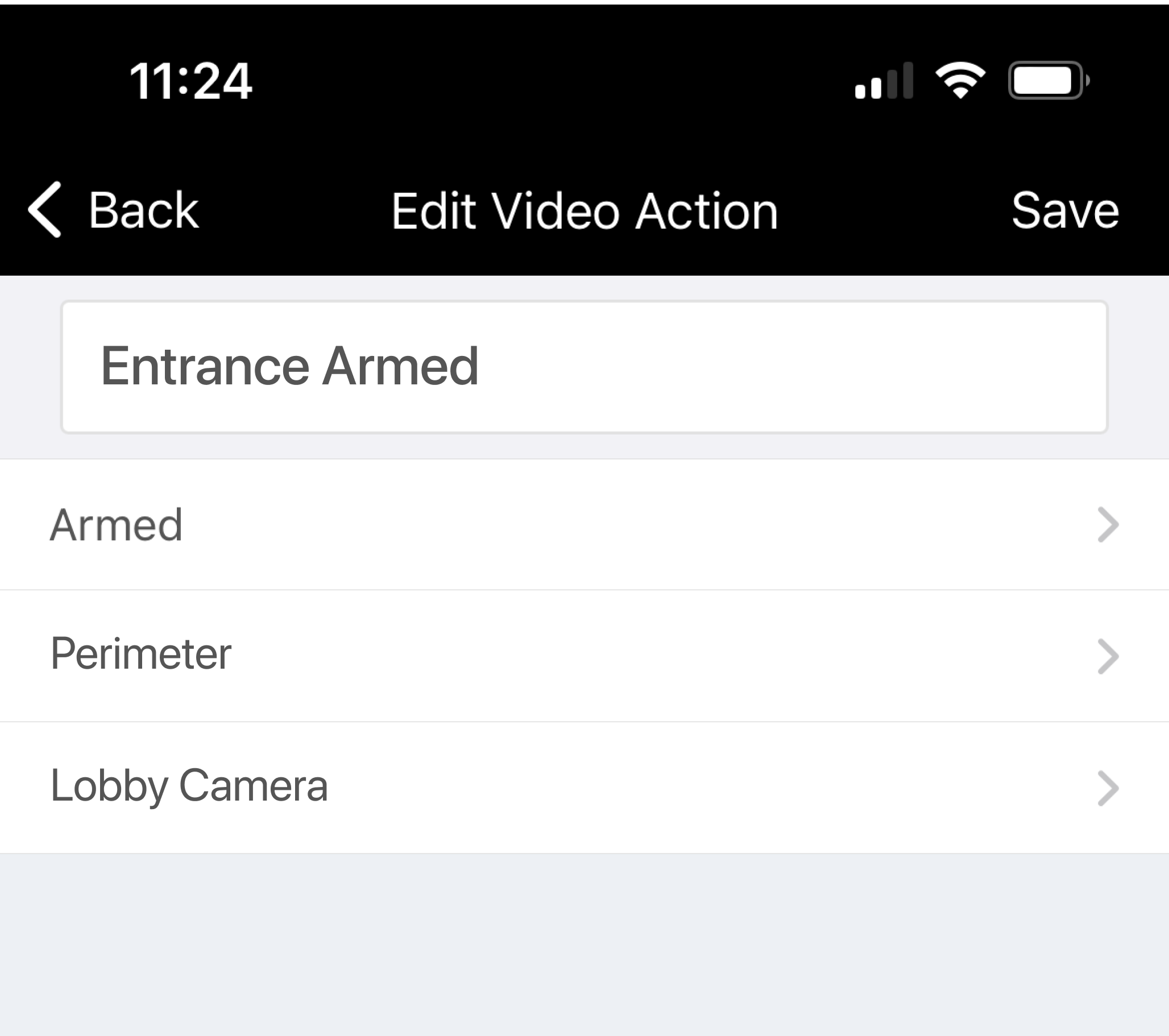
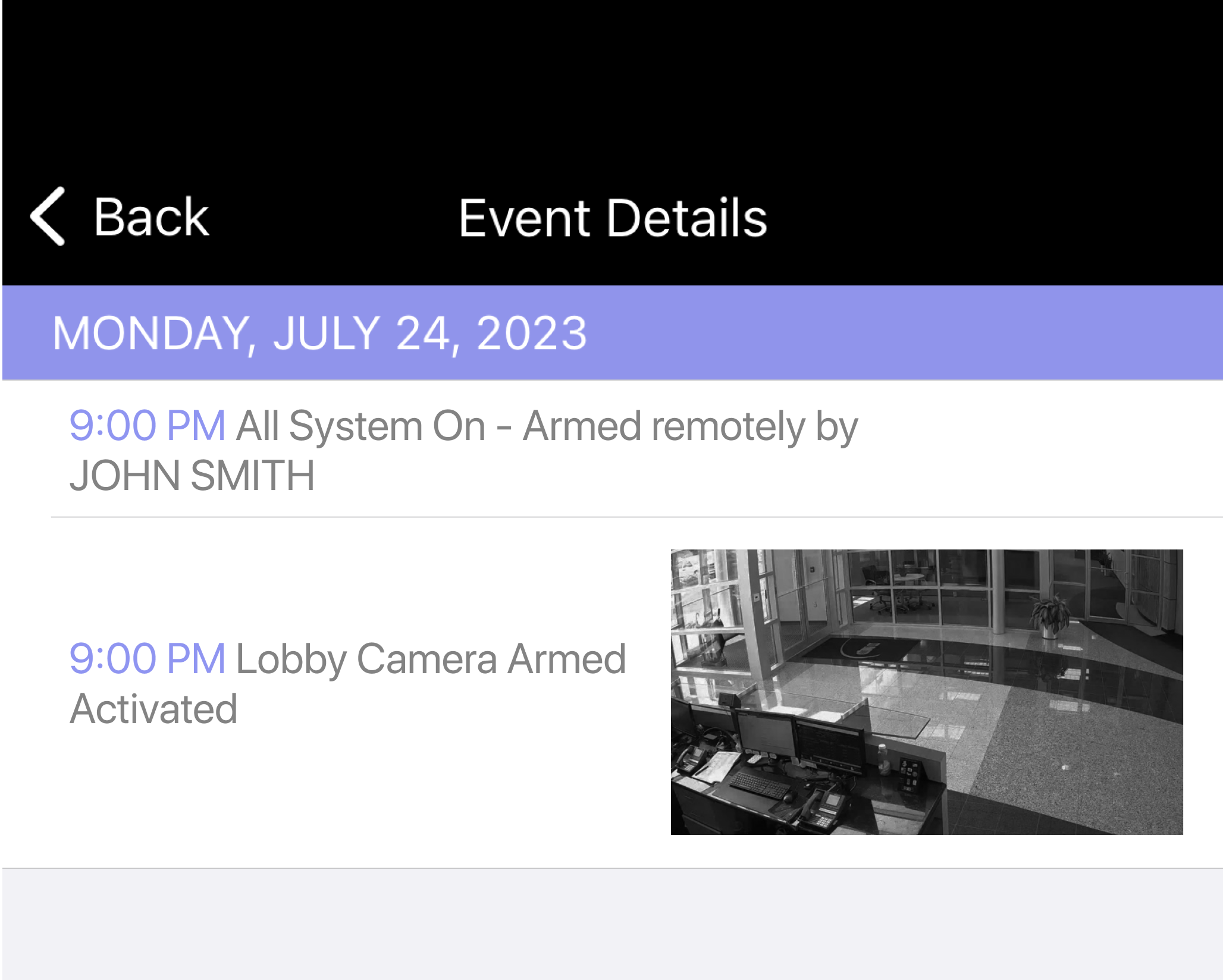
Virtual Keypad Browser
Go to Virtualkeypad.com and enter your user code.
Go to Actions, then select Video Actions.
Select the Plus icon to add a video action.
Give the action a name.
Select an Event Type in the drop-down menu. Choose one of the following options:
Alarm
Armed
Disarmed
Door Propped
Zone Bypassed
Access Granted
Access Denied
If you chose Alarm, Armed, or Disarmed, select an Area or Zone depending on your system type. If you chose Door Propped or Zone Bypassed, select a Zone. If you chose Access Granted or Access Denied, select a Door.
Select Camera and choose a camera.
Select Save.
Note: The triggered video action appears in Events when it is finished recording.